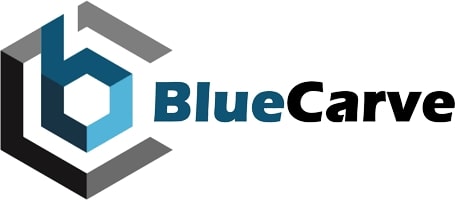Reinstalling GRBL and Reverting Settings
Reinstalling “Flashing” GRBL
This is a step by step guide to “flashing” the correct GRBL onto your firmware BlueCarve Bluey, Turbo or Trax. I will be include a few caveats and disclaimers throughout this guide so please do not skip any detail
When NOT to use this guide to flash GRBL onto your controller
- You are setting up Easel for the first time and the CNC does not connect to your computer.
- Refer to the CNC set up instructions instead
- Your controller when plugged into your laptop DOES NOT make the “ding-ding” sound.
- Try another USB port
- Try another USB cable
- Try another laptop/computer
- Motors are unresponsive or controller does not show signs of being fed power
- Check the controller power supply
- No settings have been changed, you have not used anything other than Easel and nothing has been updated
- You can use the CNC in Easel but no other software
If any of these conditions exist, contact Adam at BlueCarve CNC.
When to use this guide to flash GRBL onto your controller
Causes:
- You have inadvertently either
- updated the driver in Easel and now experiencing issues
- used motion control software other than gSender or Easel like UGS or CNCjs and allowed the software to change your settings
- You have “installed another machines” setting straight over the top
- You have tinkered with a GRBL setting
- Will need to do a fresh install of GRBL on your controller
Effect:
- Your controller when plugged into your laptop makes the “ding-ding” but will not connect to any motion controller
- You can operate your CNC in your motion control software and either
- the directions the axis are moving in are different
- or the axis are moving not as desired e.g. not traveling 100mm as asked
- or the axis are moving either too slow or too fast as per normal
- Your controller when plugged into your laptop makes the “ding-ding” but axis won’t move or responsive in Easel BUT when you try to move the CNC gantry, it will not budge easily
What’s happened?
An Arduino controller will generally continue doing it’s thing for as long as the settings have not been tinkered with. In simple terms, the GRBL firmware holds 35 values that make your specific CNC operate correctly. These 35 values are unique to each respective model and can widely vary from other manufacturers. Software like Easel and gSender will happily operate with a BlueCarve router as long as their CNCs values are not overlayed. This can be inadvertently done by selecting their CNC settings instead of “Other” or updating a driver.
Either of these two things would have happened:
- A new GRBL firmware has overwritten the controller
- Your settings have changed giving an undesired result
Luckily enough, if your USB connects to your computer we can fix it.
First level checks
If any of these steps yields a desired result, please do not proceed with flashing your controller
- You close all programs, restart your laptop and access Easel. In Easel you can move your CNC correctly. Continue to use Easel as your default software
- Download LaserGRBL https://github.com/arkypita/LaserGRBL/releases/latest/download/install.exe
- Install the software (You will most likely need this software later)
- If you are able to see a COM number, click on the connect button then click on the unlock button and move the CNC with the arrow buttons
If these steps still have not produced a desired result
- Download and open LaserGRBL
- Click on Tools > Flash GRBL Firmware
- Target: Arduino Uno
- Firmware
- If you have a white acrylic or plycarb box choose v1.1f original
- If you have a blue aluminium box — select custom firmware —
- Download the following file, unzip and select the file when asked v1.1h
- Leave the Port and Baud rate as is
- Click OK to “Are you sure to flash a new firmware?”
- Click OK
- Wait until the new firmware is uploaded
- Go to the main screen
- Select the controllers COM number, click on the connect button
- Go to Grbl in the menu
- Go to Grbl Configuration
- Click on Import
- Click on, download and unzip <<Download >>
- Select your model to import
- Bluey v1 and v2
- Turbo with a Standard Z
- Turbo with an Upgraded Z
- Trax with an Upgraded Z
- Exit the Grbl Configuration page
- Click on the Unlock button and move the CNC with the arrow buttons
- If your CNC moves and operates as per desired, you are good to go. If not, get in touch with Adam