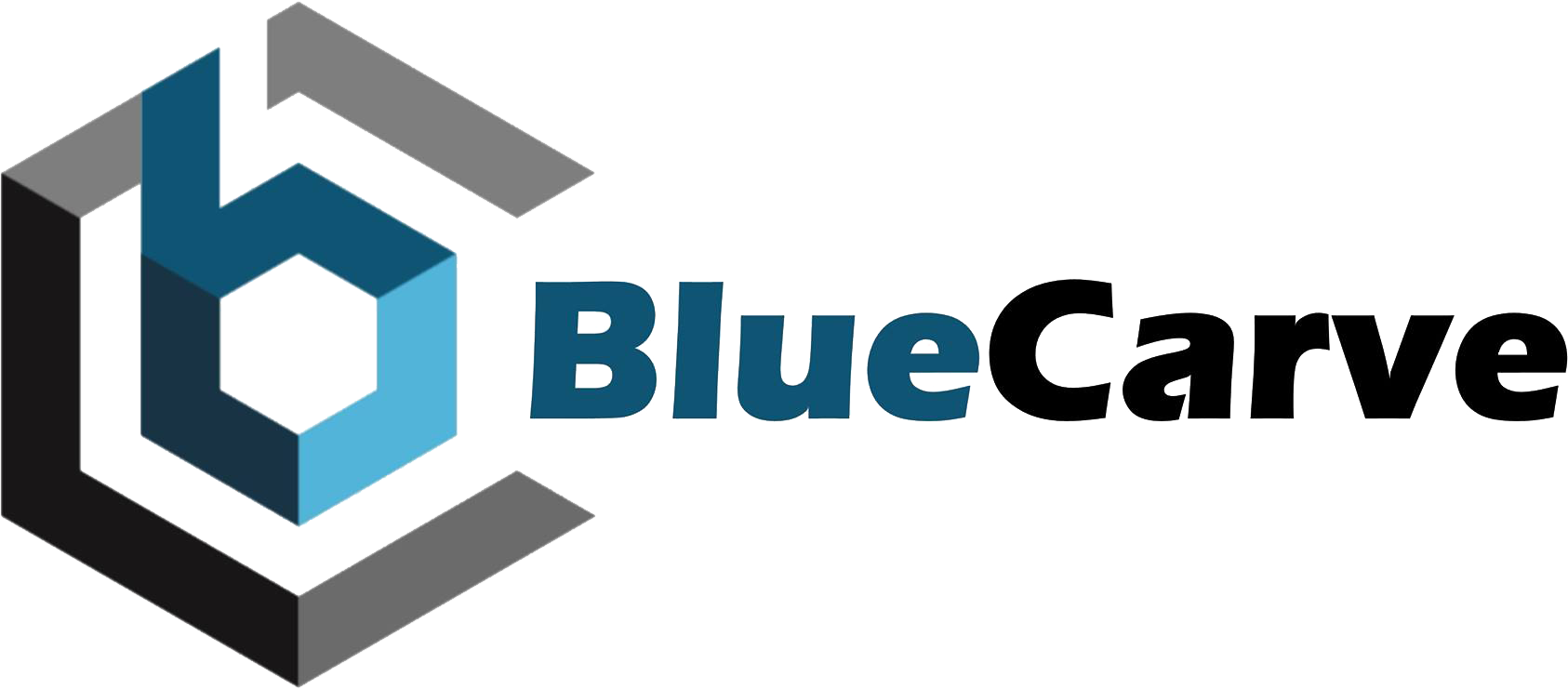BlueCarve Owners Group Page Link
Safe Operating Procedures
BlueCarve Bluey
BlueCarve Turbo
BlueCarve Trax
CNC Motion Controller – Easel Set Up
T Slot Rail Installation
BluLaser
Bits Guides and Useful Info
Adam’s Bits – Guide-a-logue/ Catalogue
Links to resources and guides
How to tram your Bluey (also relevant to Turbo and Trax)
Mark Lindsay – He has some great info
Paw Paw’s Workshop – Also has some great guides
Download and Install – Fusion 360 for Beginners
Exploring Carbide Create as an alternative to Easel
Super glue + Masking tape hold down method
Folinn VFD Manuals